Home>Data Storage>Random Access Memory>RAM Compatibility: Important Things You Should Know


Random Access Memory
RAM Compatibility: Important Things You Should Know
Modified: December 6, 2023
All your pressing questions about RAM compatibility, answered! Here's everything you need to know about Random Access Memory.
(Many of the links in this article redirect to a specific reviewed product. Your purchase of these products through affiliate links helps to generate commission for Storables.com, at no extra cost. Learn more)
Every computing device has RAM used for its computational operations. Random Access Memory is a hardware component of the computer as well as a fast and short-term volatile memory. In this article, you will understand RAM compatibility and the important things you should know about it.
How Do I Know What RAM Is Compatible?

Understanding RAM compatibility from PC to PC and RAM size to another RAM size is a huge issue. Especially for many computer users who want to maximize their PC capabilities and to do more with fewer PC resources. What further complicates the issue is that there are myriads upon myriads out there to choose from. Made by several manufacturers, these RAM types operate at various clock speeds.
A first step to knowing the RAM size and clock speed that is compatible with your PC model or motherboard and other related RAM information is to press CTRL + SHIFT + ESC on your keyboard. This will open up the “Task Manager”, navigate through to the second tab titled “performance” and click on the “Memory Row”. This will display the RAM properties that are specific to your machine.
The information displayed on the memory tab lets you know which RAM type is compatible with your PC and which are not. Following these steps will let you know what RAM is compatible with your system. As well as the current size installed and the clock speed it runs at and how many additional slots are empty.
Types of Motherboards
On every assembled or branded tablet, laptop, PC, or mobile device, there is the heart of the device – the motherboard. It is a circuit system that contains other subsystems to which other important peripherals are directly installed or connected. The motherboard is the main printed circuit board present in computers that hold other electronic components of the system together. Motherboards are determined largely based on form factors, the most common is the ATX, and others are ITX, NLX, and LPX.
AT Motherboards
The earliest computers used the oldest motherboards called the Advanced Technology (AT). AT motherboards made use of advanced technology (AT) power connectors that were available during the early ’80s. Also, there are two power connectors of 6 pin each mounted on it. Owing to the size of the motherboards, it was difficult to install new peripherals. And at the same time, it was easy to damage the motherboard from inserting a component in the wrong place.
ATX Motherboards
This is an upgrade by Intel to the Advanced Technology (AT) motherboards. The Advanced Technology Extended (ATX) motherboards were born in the ’90s and are still currently used. Unlike their previous counterpart, they allow the interchangeability of connected parts without damage and are generally much smaller in size.
LPX Motherboards
The low profile extension motherboards or LPX motherboards were created in the ’90s after the creation of AT motherboards by Western Digital. LPX motherboards contain output and input ports at the back of the motherboard and utilize riser card slots for serial, parallel, video, and PS/2 ports.
Read more: Overclocking RAM: When, Why & How
How Much RAM Is Supported By My Motherboard?
The answer to many computer-related hardware questions commonly contains the phrase “it depends”. Well, this question is no different too. How much RAM your motherboard can support depends on the capabilities of the motherboard in question.
Different PC from different manufacturers have specs of the maximum amount of RAM supported by the specific PC type and into how many slots the RAM can go into. To find out how much RAM is specifically supported by your PC motherboard:
- Check with your manufacturer’s website
- Google the full PC name and check the mentioned spec for the maximum RAM it can support
- Try using the Memory Compatibility Tool to check for RAM motherboard compatibility or
- Use a third-party software like CPU-Z or HWinfo to check for compatibility
Is RAM Compatible With Any Motherboard?
How to check my motherboard RAM compatibility e.g. Asus motherboard RAM compatibility? For example, let’s assume your PC supports memory modules for up to 8GB RAM and you try to use a 12GB RAM. The system may not be able to properly read the installed RAM. Meaning, your motherboard or processor won’t support the faster memory speed that is supposed to be provided by the bigger RAM. When this happens, the modules are clocked at the highest speed the motherboard can accommodate. For example, a motherboard and CPU that supports memory up to 2133 MHz can use 2400 MHz RAM but only run it up to 2133 MHz.
Similarly, having a computer that uses DDR3 RAM and you want to install DDR4 RAM wouldn’t work. Because they use different clocking technologies and are not compatible with hardware and software standards. This means that if the motherboard specifies DDR3 RAM, then its DDR3 RAM only that should go into the RAM slot. All other RAM wouldn’t work.
Can I Use 1600 Mhz RAM In The 1333 Mhz Motherboard?
Yes, you can use 1600 MHz RAM in the 1333 MHz motherboard. The problem here is that you’d be wasting precious resources like money, except if it was gifted to you by someone or you made a wrong purchase. The drawback to this is that putting a higher 1600 MHz RAM in 1333 MHz motherboard wouldn’t utilize the full speed of the RAM. An interesting observation to take note of is that RAM runs at a speed different from the speed it is sold at. If it is sold at the maximum speed of 1600 MHz, it is guaranteed to work at that speed or less.
For example, a 1600 MHz RAM will work at 1600 MHz or less. That is to say, a 1600 MHz RAM will work at 1333 MHz just fine. Alternatively, to unlock the full potential of your RAM, you can overclock your motherboard. This will result in the use of the full 1600 GHz capacity and increase better system performance. In a worst-case scenario of using a higher RAM for a 1333 MHz motherboard, the system may not even boot.
Read more: What Breakers Are Compatible With Eaton
Does RAM Speed Have To Match Motherboard?
Yes, it does and no it doesn’t have to match the motherboard. But to be on the safer side of things, both the RAM speed and the specific motherboard specs should match for optimum PC performance.
Cases abound where higher clock speeds other than the clock speed supported by the motherboard have been known to work and no problems were said to be encountered in such instances. If there were any recorded drawbacks to these instances, it is only that the PC was running at the clock speed specified by the motherboard and not at the higher frequency RAM spec.
Generally speaking, most laptops or desktop computers come with two or more slots for RAM sticks. This is especially true for most recently produced laptops and desktops. To fill up these slots and to overcome the drawback of using smaller RAMs, while aiming to maximize the computing capabilities of your PC, then you must understand RAM to PC compatibility. This is because it is highly advisable to use RAM sticks made by the same manufacturer, of the same size, and having the same frequency ratings supported by your motherboard type
Can I Mix And Match RAM? (RAM Compatibility With Other RAM)

It depends. Depending on what your computer can support, you may be able to mix and match RAM or you may not. Again, it all depends on how the computer’s motherboard was designed by the specific manufacturer. Mix-matching RAM may work in some systems, and in other systems, it may degrade the system performance. Your definition of mix-matching also matters here. PC motherboards support specific slots for RAM memory or you can say that the slot modules are keyed. Meaning that there is a specific slot type for DDR2, DDR3, and DDR4 RAM memory types and mix-matching in this sense is highly unlikely.
If the two RAM types you want to mix and match are DDR4 for example, then chances are they are going to work. In cases where two same DDR4 RAM of different speeds are used, the result will be that the computer will default to the speed of the slowest RAM present. Mix matching can also mean using RAM from different brands together on the same PC. If it’s the same DDR type, it would work irrespective of the brand differences they have.
Can I Use 1333 MHz And 1600 MHz RAM Together?

Yes, you can use 1333 MHz and 1600 MHz RAM together especially if your PC supports more than 8GB of RAM. If your PC still supports 8GB or lower, there is still no problem as your PC will revert to using the smaller of the two MHz sizes for both of the 1333 MHz and 1600 MHz RAM sizes installed. The newly installed RAM wouldn’t be able to run as “Dual Channel”. Dual-channel is an optimization mechanism that doubles the bandwidth of RAM. But this wouldn’t work because you are now using two different RAM sets that fail to meet the criteria for dual-channel implementation on your PC.
Upgrading Your RAM: All You Need To Know
You need to be armed with certain information before you can make the correct choice of what type of RAM (e.g. DDR4 or DDR3 or DDR2 RAM) and what RAM size to upgrade to. To do this right, you need to know the type of RAM your PC motherboard supports and the maximum size the PC can take. Other information to look out for is the clock speed of the RAM in MHz.
If you’re getting two RAM sticks or more, then advisably the two should have a matching MHz size. Another information to look out for is the number of RAM slots you have on your motherboard. Generally, PCs like laptop or desktop come with two and above slots. Having confirmed such details, you can then go ahead and purchase the appropriate RAM size that your PC supports.
To install the newly purchased RAM make sure your PC is turned off. Then use a screwdriver to lose the back of the system case where the RAM resides after which you place the new RAM in the empty slot there. Close back the case and re-screw the nut, then turn on the PC, and voilà your RAM is upgraded.
Read more: Types Of RAM And How To Use Them
5 Best RAM You Should Try
There are tons of different RAMs out there for you to try. Here are 5 best RAM choices to try based on your needs:
1. Best DDR4 RAM
G.Skill Trident Z RGB is one of the best RAM out there. This is not just because it’s fast, but because it features 14 to 19 latency which makes it awesome for all kinds of use having an almost perfect speed of up to 4,266.
2. Best DDR3 RAM
This RAM product line offers some of the best DDR3 RAM on the market today. Built for speed and performance, it has a latency of 9 to 11 and share speeds of 1866MHz to 2666MHz.
3. Best LED RAM
Corsair is a trusted name in the world of computing. Corsair RAM gives off a maximum performance with compatibility to most of the DDR4 RAMs. This RAM series features CL16 latency and whopping speed of 3,466 MHz
Read more: What Batteries Are Compatible With Ryobi
4. Best Laptop RAM
Designed for SODIMMs, Crucial RAM Ballistix Sport is ideal for use in most laptops. It supports great multitasking capabilities and saves power while at it keeping you covered.
5. Best Gaming RAM
Are you looking to build a high-end gaming rig? Then you’d want to use this RAM. This is because the RAM is available for frequencies of up to 5,000MHz and features anti-overheating capabilities.
The next time you decide to buy a RAM endeavor to check for compatibility and go for the best so as to get optimum performance.
Was this page helpful?
At Storables.com, we guarantee accurate and reliable information. Our content, validated by Expert Board Contributors, is crafted following stringent Editorial Policies. We're committed to providing you with well-researched, expert-backed insights for all your informational needs.












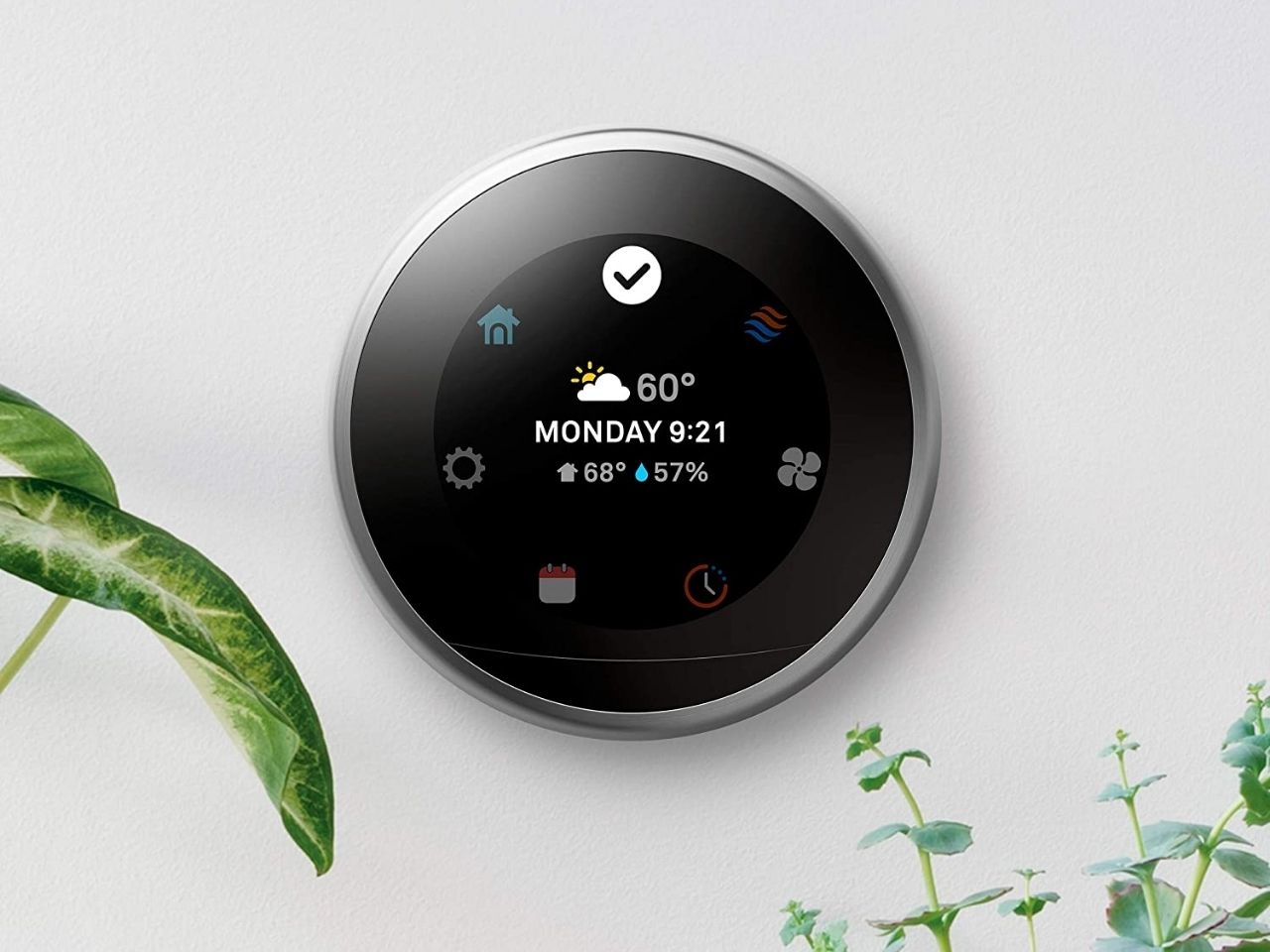
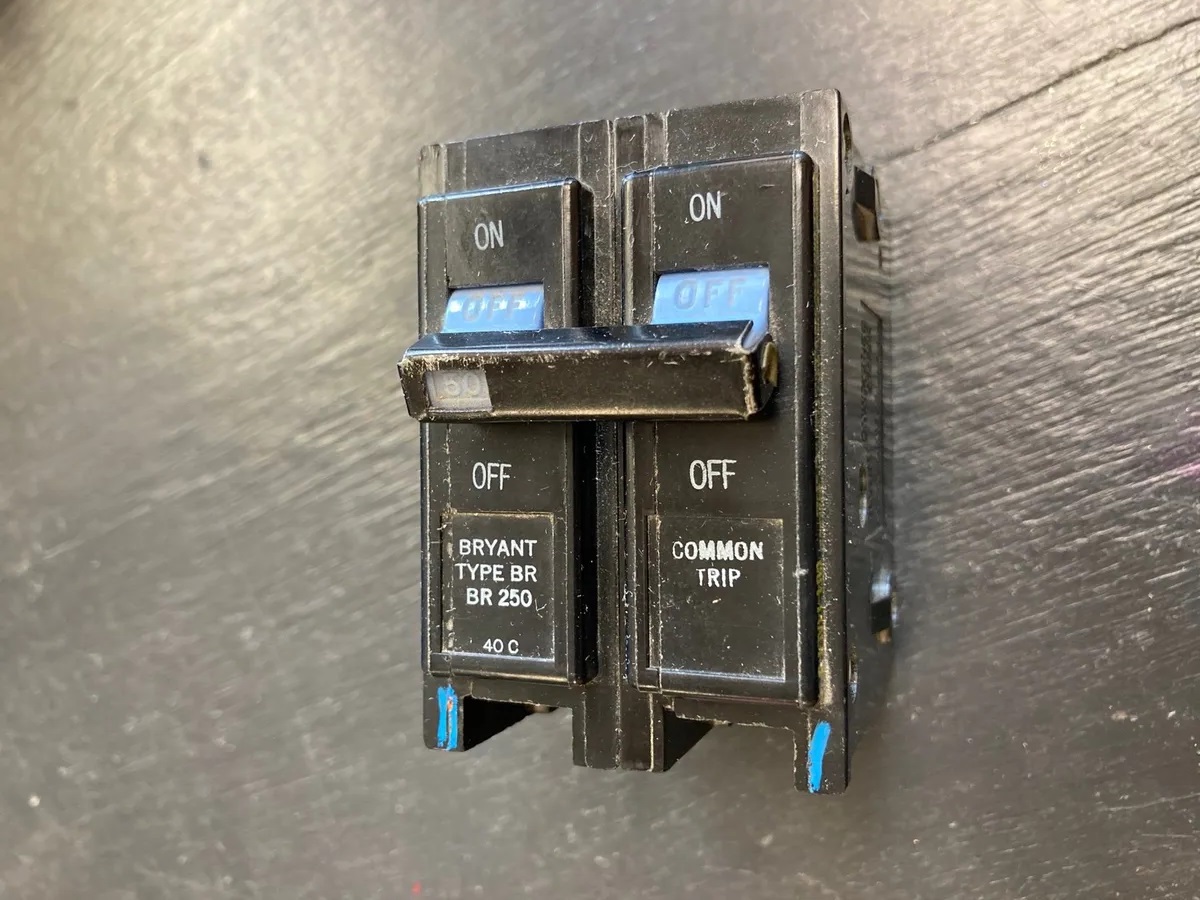
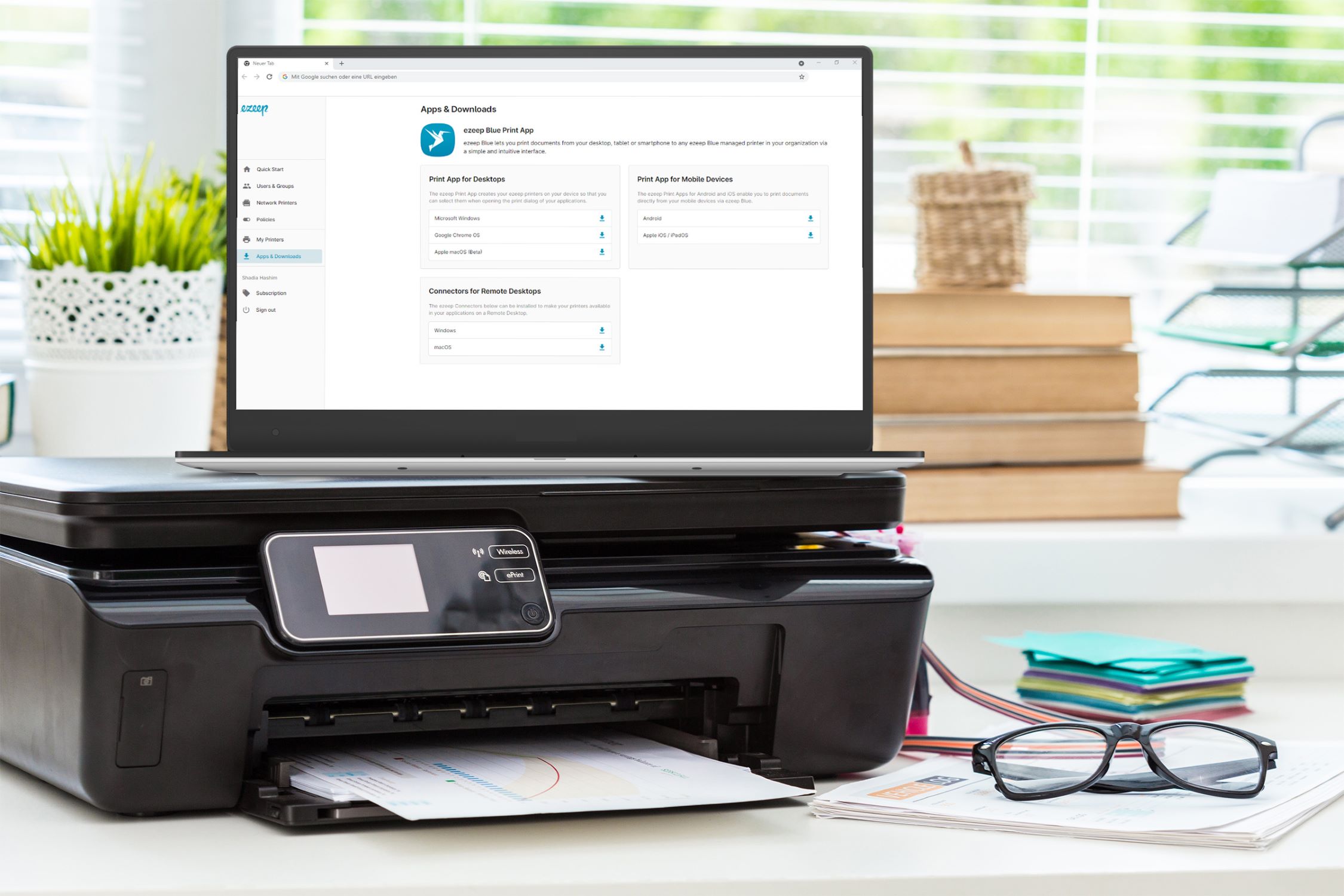






0 thoughts on “RAM Compatibility: Important Things You Should Know”